
Reading Time: 3 mins
Overview
Magento, an Adobe Company is the most trusted and popular e-commerce platform in trend. Holds an unparalleled record when comes to boosting the small and medium businesses as its free Community Edition is the most active developers’ community in the field. Being titled as one of the ‘Leaders’ of the B2B e-commerce, it is the 3rd most popular in the top 10k sites and 5th most popular in India under e-commerce category according to the BuiltWith internet services company’s survey. This highly scalable and SEO optimized Magento can be installed in two ways,
- Using Magento packages
- Using Composer
Requirements:
- PHP version: 7.2
- MySQL version: 5.7.27
- Operating System: Ubuntu 18.04.2
- Server: Nginx 1.14.0
- Magento: 2.3.3
Note: To know about the installation process of the above pre-requisites for Magento, visit our blogs on adoltech.com/blog/
Installing Magento Using Packages:
Downloading the Magento 2.x.x packages
You can select the version (full release with sample data and without sample data) and format (zip, tar, etc.) by clicking the Download button next to your desired version/format. You can download the Magento 2.x.x packages from any of the following two links:
https://magento.com/tech-resources/download
https://github.com/magento/magento2/releases
Uploading the Magento packages to the server
Open the FTP or SPC (File Transfer Protocol & Secure Copy Protocol) client such as FileZilla to upload the Magento 2 packages to your server. After uploading the Magento file, you need to extract it.
Setting User Permissions
Post which you need to assign permissions for the following directory, /var/www/example.com/public_html/
sudo chown -R www-data:www-data /var/www/example.com/public_html/
sudo chmod -R 755 /var/www/example.com/public_html/
Setting Magento permissions
In case of shared hosting account, set the read-write permissions by replacing the web root directory with the actual path:
cd /var/www/example.com/public_html/ && find var generated vendor pub/static pub/media app/etc -type f -exec chmod u+w {} + && find var generated vendor pub/static pub/media app/etc -type d -exec chmod u+w {} + && chmod u+x bin/magento
Or else, you can simply use,
sudo chmod -R 777 var pub app generated
Running the Magento setup wizard
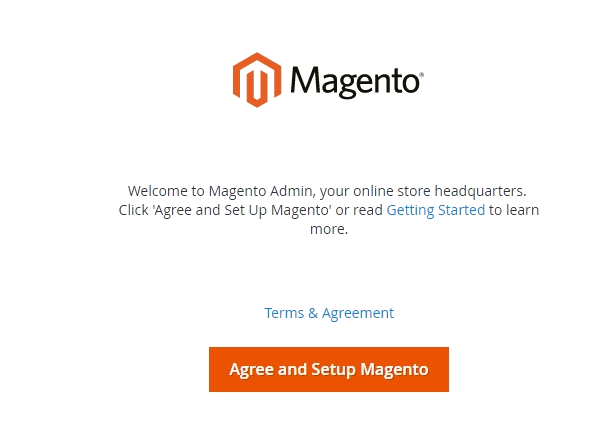
Now, you can verify the installed Magento wizard by pointing the chosen browser at your IP address, http://your_domain or ip_address
Start the setup wizard by clicking the Agree and Setup Magento button.